Glyph grid
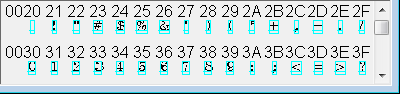
Each row in the grid contains a sequence of 16 Unicode numbers e.g. 0020 to 002F. The leading 2 digits of the numbers are the same for every glyph in a row and are only shown once, at the left of the row. The glyph of any character present in the font is positioned below its corresponding Unicode number. Fonts rarely contain every Unicode character, so for compactness, blocks of empty code positions are omitted from the grid when the file is opened. To see the glyphs laid out as Unicode codepage grids instead:
| • | Click the Codepage button on the Control panel to display a standard file-selector dialog. Select a codepage file (e.g. CP852.TXT) in the usual way, then click OK. Repeat this step to switch to viewing a different codepage. |
| • | To revert to the opening grid view, click Codepage then click Cancel. The 'Confirm' dialog will prompt you to "Stop using codepage?": click Yes. |
To see how the character glyphs are placed within their cell: |
|
|
Tick Show cell check-box. |
To change the size of the font shown in the glyph grid:
Note: Some well-populated fonts may be too big to be loaded into the character codes table if you choose too large a point-size. |
To print out the glyph grid currently on view:
|
Links
