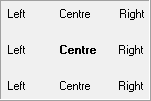AddText Positioning the text
You may choose whether to position the new text relative to a reference point or to align it to the field boundary.
| • | In the Positioning panel of the addtext plugin, click reference point or field button. |
A "page" diagram is displayed with a "field" area shown as a cyan block. To set up the reference point to be used, click on a corner of the page, the top-left corner of the block or around the block's text origin. This automatically sets up the offset direction. |
|||
Select |
Reference point |
Offset |
|
|
top-left |
Down-right |
|
|
|
top-right |
Down-left |
|
|
bottom-right |
Up-left |
|
|
bottom-left |
Up-right |
|
Block: |
Right |
|
|
Block: |
Down-right |
|
|
|
|
Down-left |
|
|
|
Up-left |
|
|
|
Up-right |
|
There are nine alignment options for specifying the position for the text, indicated by three rows of three options. The currently selected option is shown in bold characters: click on the appropriate alignment word to select it. Specifying horizontal and/or vertical offsets moves the string inwards, away from the field boundaries. |
||||||||||||||||
|
|||||||||||||||||
Line spacing
An addtext field may contain several lines of text (provided that the Single line option has not been ticked – see Entering text).
| • | Enter the height from the baseline of one line to the baseline of the next in the Vertical spacing edit-box. For example: 0.25 when chosen Positioning unit is inches, 18 when chosen Positioning unit is points 0.635 when chosen Positioning unit is centimeters. |
(To change the height of the character glyphs in the lines of text, change the font size, see Font selection.)